Please recap the default conditions and problem description :
** problem description (2.4 and 5 Ghz ?), TOS version, whether it is a default wifi card, what is the configuration. Whether you use default or other drivers. Syslog errors.
** undisturbed channel and what channel and its width ?
** With wifi problems it is good to do a wifi reset (http://192.168.2.1/foris/config/main/wifi/ or http://192.168.2.1/reforis/network-settings/wifi at the bottom of the page).
** The wifi speed outside the router side depends significantly on the HW client. Any specific settings (e.g. WMM ban). What is the distance of clients from the router. What is the location of the router (under the table on the floor, on a shelf close to the wall or 30 cm from it ?)
** Sometimes there is atypical interference even by one device in the home (even with a mobile phone)
=== Android client-side solutions
• Disable automatic network switching - the smartphone sometimes incorrectly evaluates the Wi-Fi signal as too weak. If you have the option to automatically switch wireless networks at such a time, the device immediately switches to mobile data. If you want to use only Wi-Fi connections, you need to cancel automatic wireless network switching in Smartphone Settings. The name of this feature may vary depending on the specific version of Android. However, you usually find it under the designation: “Smart Network Switch” or “Automatic Network Switching”.
• Enable the option “Keep Wi-Fi turned on while you sleep” - another interesting option in the Wi-Fi settings on the Android operating system is wi-fi traffic when the smartphone is asleep. Those who want a 24/7 wireless connection probably have it activated at all times. If that’s your wish, choose from the three options offered: “Always”.
• Turn off “Automatic search for available Wi-Fi networks” - continuous searching of available Wi-Fi networks may also be responsible for intermittent wireless networking. If you have one Wi-Fi network that you use, there’s no point in leaving the auto-search option enabled.
• Reset network settings on Android - unfortunately, this option is not available on all smartphones, but if you have it, it is worth trying it. Restoring network settings affects not only Wi-Fi, but also Bluetooth connectivity, cellular network settings, and VPNs. However, do not take this step until all previous methods have failed.
====
** https://www.cnews.cz/google-problem-wi-fi-router-chromecast-vypadky
** Sometimes there is a problem with a concurrent problem wifi and bluetooth on phone
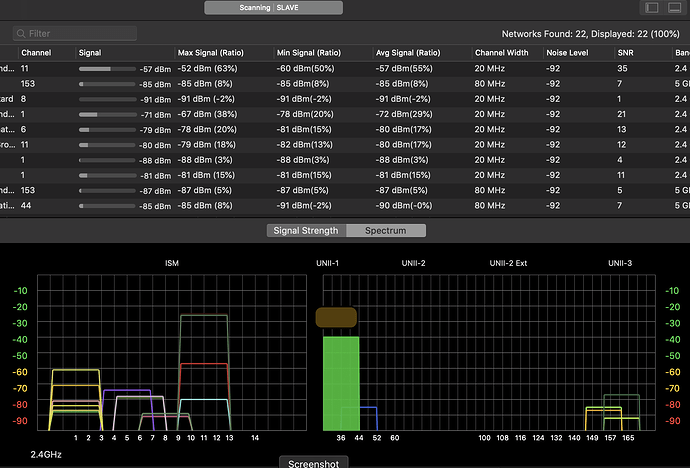
 (for iot and your stable devices)
(for iot and your stable devices)