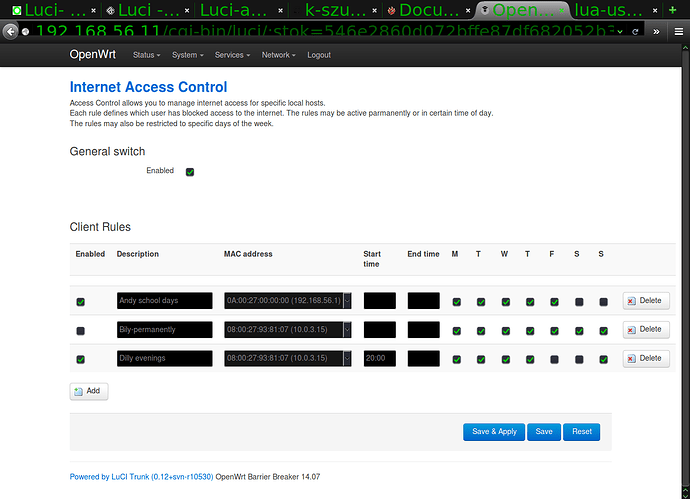Dear Friends,
I would like to have possibilities to limit my children from using internet for more than 2h/day. In my old router I had simple page with MAC addresses of devices and weekly calendar, where I can choose which time is internet available.
Is it possible to do such parental control in Omnia?
Thank you for any sugestion/recommendation.
This one looks very promising, but I don’t know how to install it in my Omnia. Would somebody be so kind and guide me through the whole process? I promise I will study OpenWrt sources, but for now I’m lost and waiting for Omnia specific documentation just because many features from OpenWrt are not implemented in Omnia (my thoughts).
I dont have my omnia yet, but if you look around it is rather easy, because as i could see, a ipk file is already available for installation.
Information about how to install a ipk file on openwrt : OPKG Package Manager [Old OpenWrt Wiki]
So this should be done as follows
Step 1:
ssh to your omnia using a terminal, if you are on windows, you could use putty.
ssh <ipadress omnia>
Step 2:
opkg install https://github.com/k-szuster/luci-access-control/releases/download/v0.3.1/luci-app-access-control_0.3.1_all.ipk
Step 3: logout from ssh and go to the webinterface of the omnia…should be looking like this…
This is all theoretical and logically speaking, should work i guess.
Let me know if it worked or having any problems.
Thank you for your help. Unfortunatelly there is probably something wrong with the source file, as after step 3 I’m getting this kind of error messages:
Collected errors:
- wfopen: https://github.com/k-szuster/luci-access-control/releases/download/v0.3.1/luci-app-access-control_0.3.1_all.ipk: No such file or directory.
- pkg_init_from_file: Failed to extract control file from https://github.com/k-szuster/luci-access-control/releases/download/v0.3.1/luci-app-access-control_0.3.1_all.ipk.
Am I doing something wrong?
Could you maybe, first then download the file to Omnia it self.
using
wget https://github.com/k-szuster/luci-access-control/releases/download/v0.3.1/luci-app-access-control_0.3.1_all.ipk
Then
opkg install luci-app-access-control_0.3.1_all.ipk
If it worked, then later on, remove the luci-app-access-control_0.3.1_all.ipk file
with
rm luci-app-access-control_0.3.1_all.ipk
remember this will only delete the file ipk, not remove the installation that just took place.
Off course you could also, keep the ipk file if you wish, that is up to you. It is comparable like a *.exe file on windows or *.deb file on a debian-ish related linux distro.
Let me know if it worked.
All steps done. It’s working now. Thank you very much once again.
Glad to be of any help. :). Enjoy.
Sadly installing this way gets erased on updates to the router, is there a way to install this without that happening?
I thought this was supposed to be one of the perks? Why is this parental control not built into Turris Omnia?
Show a perk of Advanced Network Monitoring and Parental Control.
I am not sure if the Omnia reboots after installing the updates. If that is the case, then i have a little “workaround”.
In LuCI go to System–>Startup–>scroll to the end and there ou will find “Local Startup”. Paste this in there just ABOVE “exit 0”.
opkg install luci-app-access-control_0.3.1_all.ipk
So your rc.local will look like this
# Put your custom commands here that should be executed once
# the system init finished. By default this file does nothing.
opkg install ~/luci-app-access-control_0.3.1_all.ipk
exit 0
If it is already installed, it won’t do anything. If it is NOT installed, then it will install it. I am not sure if the config file is kept at the same place even after a update, but if they are kept at the same place, then everything will work fine.
If that is not the case, then i would say backup your config file where you have the settings of parental control in it and then also put the command that after installing the *.ipk file you also copy the config file to the directory where it should be. You’re rc.local will then have to look like this.
# Put your custom commands here that should be executed once
# the system init finished. By default this file does nothing.
opkg install ~/luci-app-access-control_0.3.1_all.ipk
cp <directory-where-the-config-file-is-backupped>/<what the name of the config file is> /directory-where-the-config-file-should-be>/
exit 0
This would do the job just fine.
Looks like on reboot of the omnia the rules disappear. They are stored in the /etc/config/firewall (common firewall file) but looks like they are not persisted on reboot?
Ok so what happens is that the omnia removes packages you install which are not supported in the software center.
I was able to ‘manually install’ https://github.com/k-szuster/luci-access-control-package
by downloading from git and manually copying as they say on the link above:
‘Or: copy contents of luci-app-access-control/files to / directory on target device.’
Now i no longer lost the app and its settings.
***NOTE: All times entered in start and end time MUST be in UTC timezone. Use a calculator to convert from your timezone into UTC: http://www.timezoneconverter.com/cgi-bin/tzc.tzc